Creative Builder (Native)
Native Ads
Native ads are a special type of ad which will adopt to the look and feel of the website and context it is shown in. You can build native ads in a few simple steps. A native ad usually contains an image, your logo, a headline, text and a link to your website or any other location on the internet.
You can add creatives directly from the Wizard or under Campaign details > Creatives.
Select + New Creative
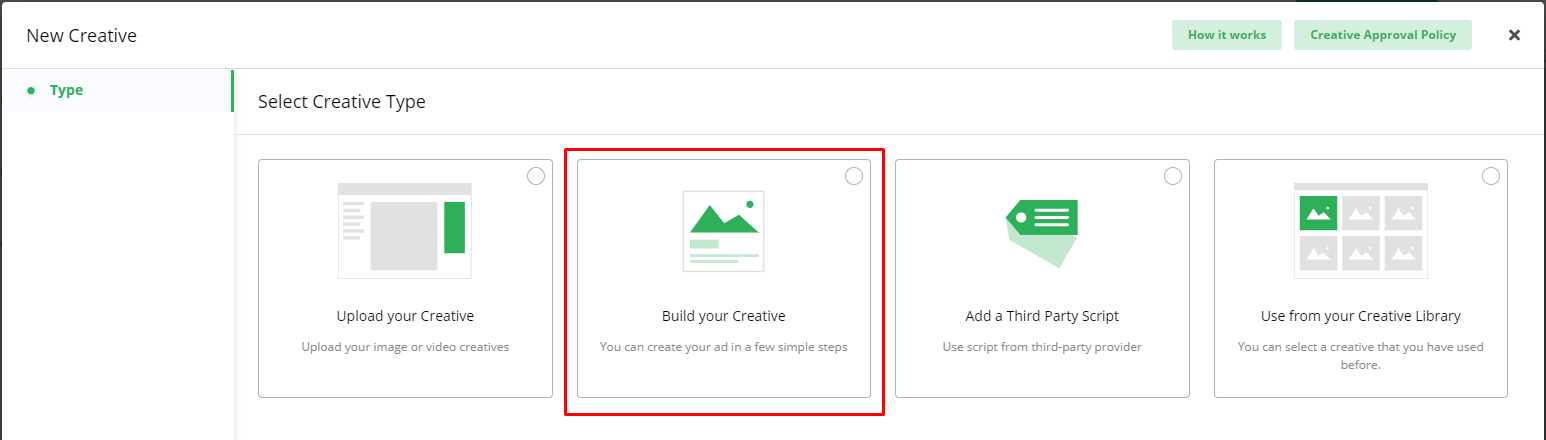
Select Build your Creative.
Select the Format / Size you want.
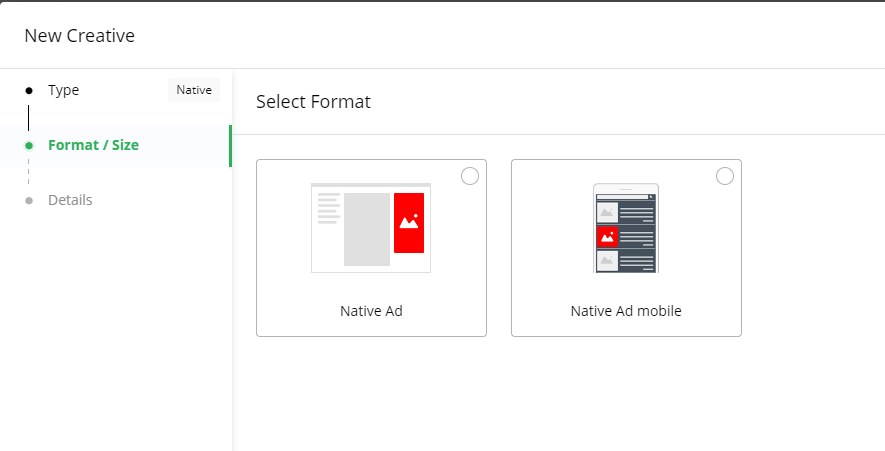
If the ad format you are looking for is not available, check the initial Campaign setup step in the Wizard to see which formats are available.
Select your logo and main image.
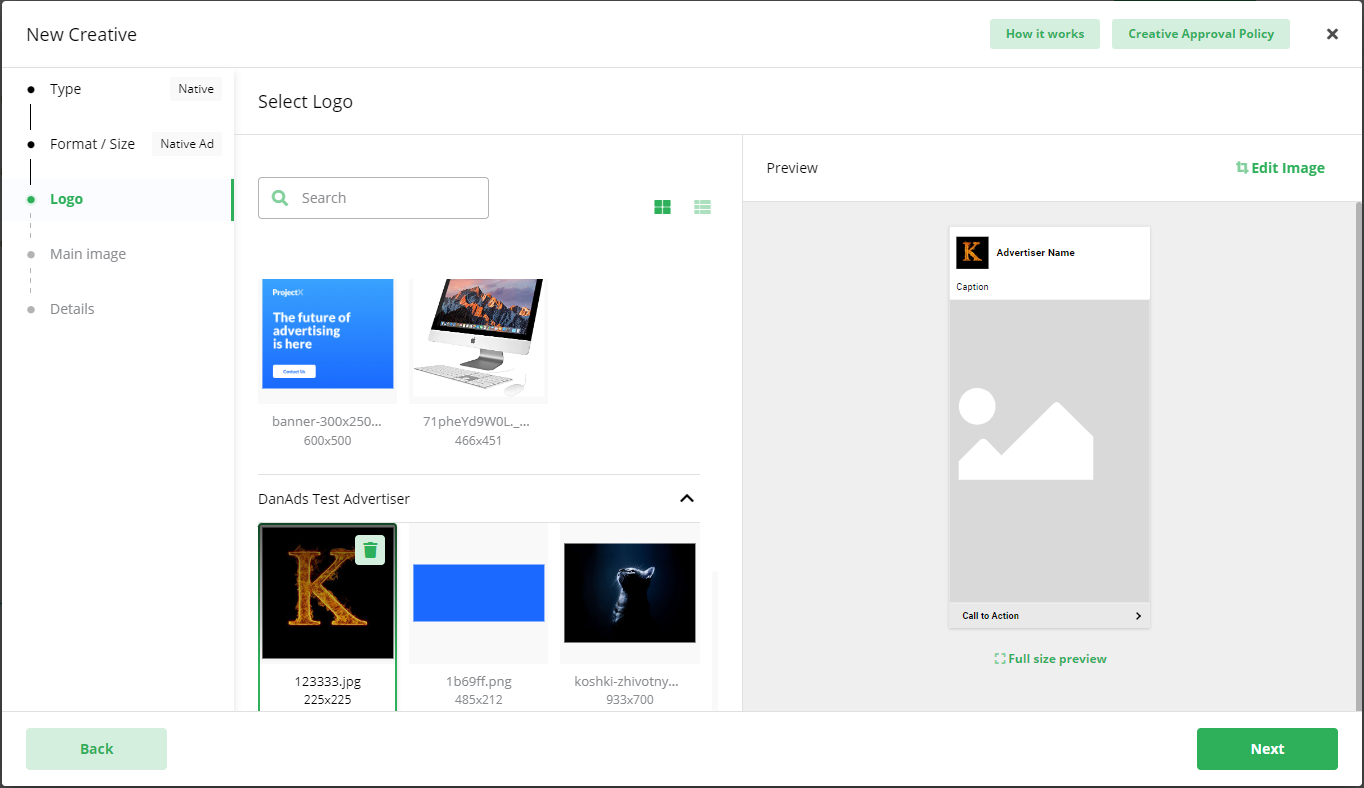
You can:
- Upload an image.
- Drag an image from your desktop.
- Select an image from previously used images.Under Edit image you can adjust, crop, flip, rotate and zoom the image.
The goal here is to make the image fit the size.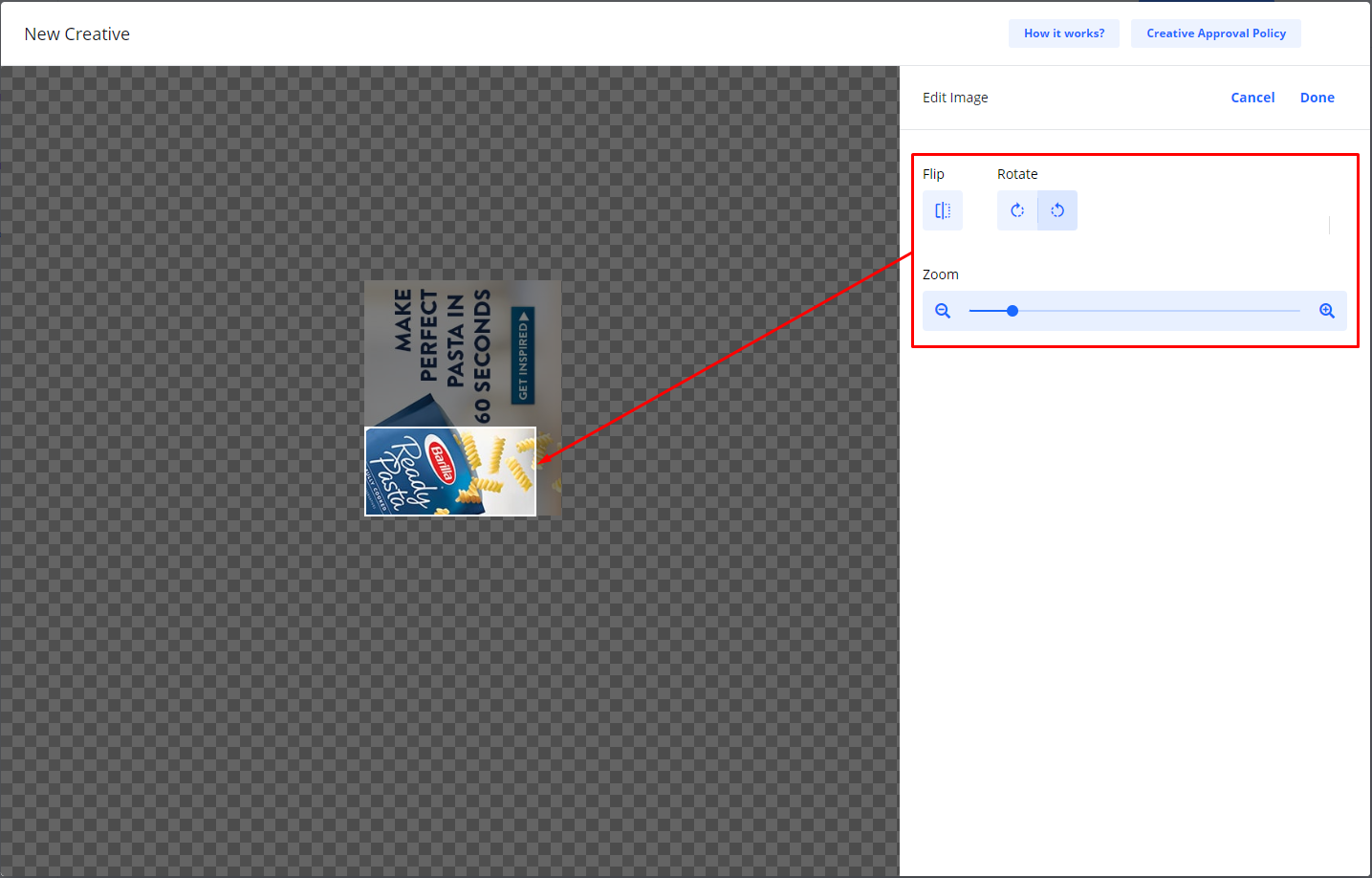
After you have finished editing your image, click Done.
Add Main and Secondary Image if available.
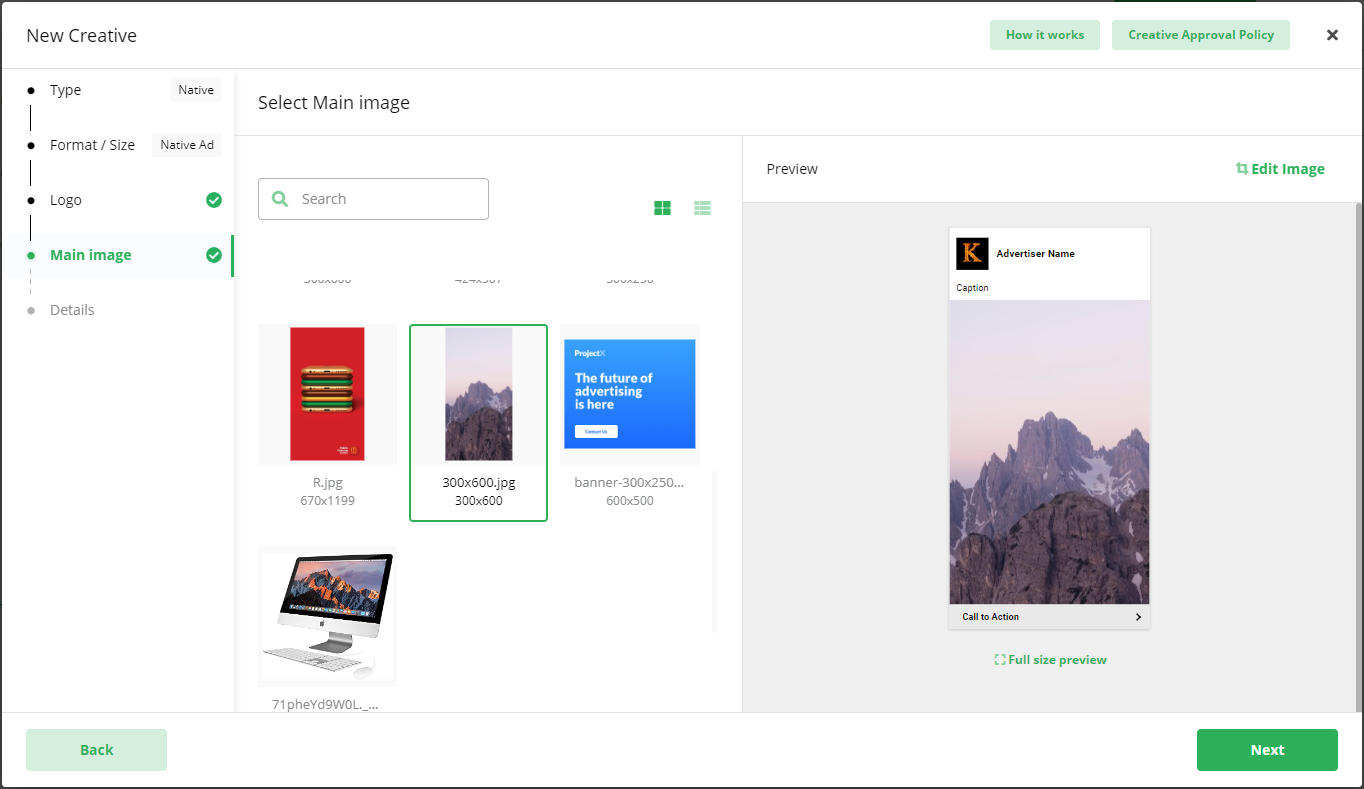
Click Next.
Add Details
Depending on the ad format, these will be different.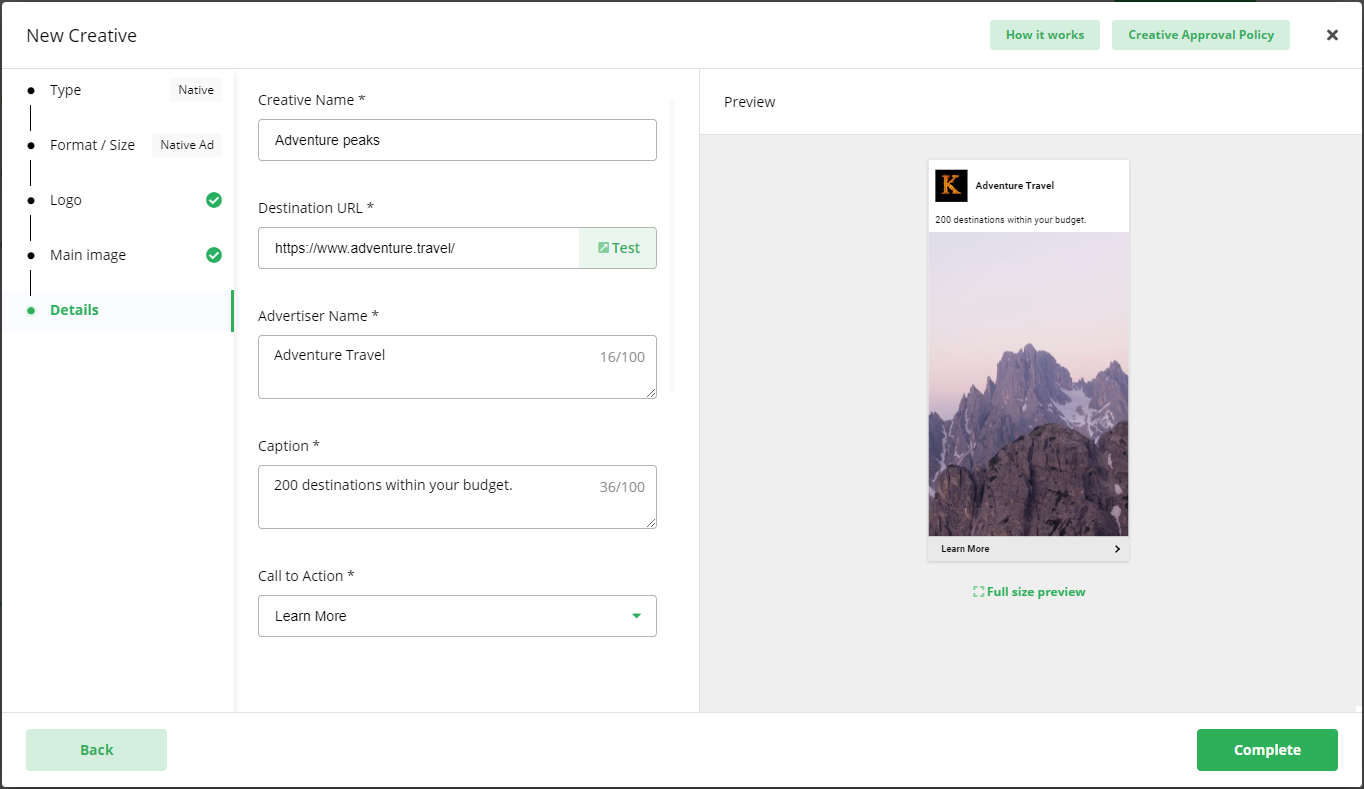
- Creative Name (only you will see this)
- Destination URL (what will happen when your ad is clicked)
- Advertiser Name
- Headline/Caption
- Body text
- Call to action textScroll down.
You can add Third Party Impression and Click trackers if you need it.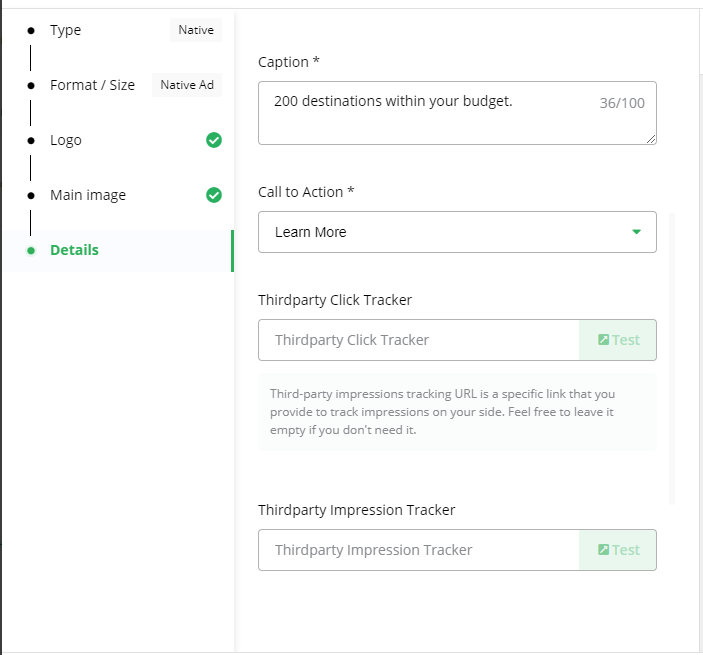
Select Full size preview to see your ad in full size.
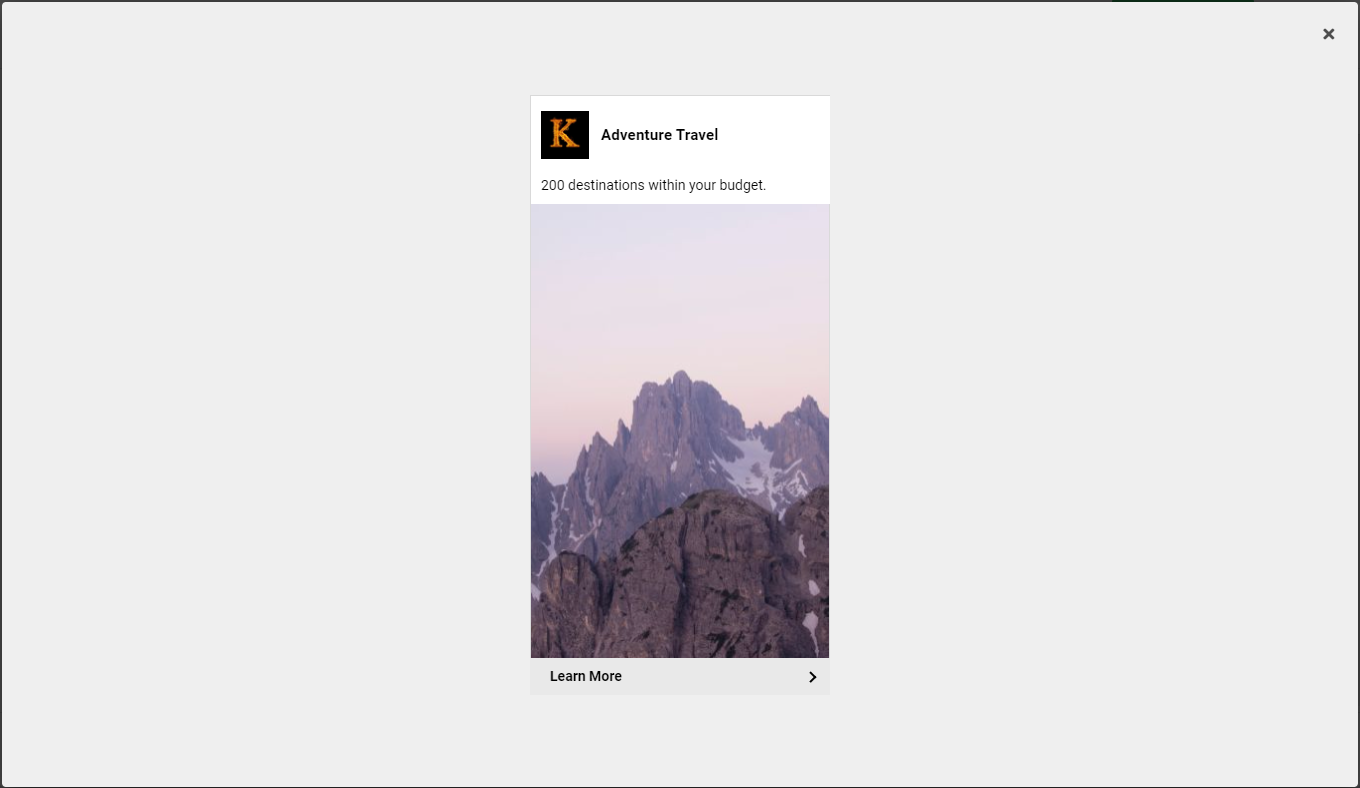
Select Complete when you are done.
Your new native creative is added to your campaign.

Creative statuses
If your campaign is checked out by card or set for invoice payment, the status for new creatives will be Under Review. Creatives with this status are automatically sent for approval.
If you have not yet checked out the campaign, the status of new creatives will be Draft.
When you check out a campaign, Draft creatives will change status to Under Review and is sent for approval.You will be notified by email when a creative is approved. In case of rejection you will be notified with a reason why.